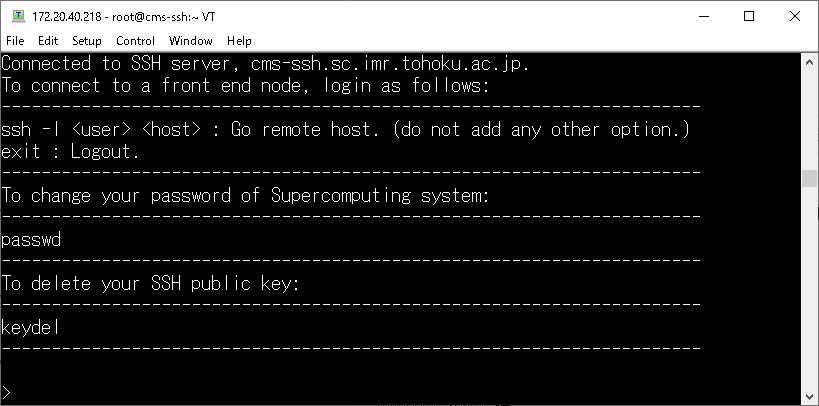1.5. (Reference)How to login with Tera Term(Windows)¶
Here is example to login with Tera Term.
Attention
If you use Tera Term, you must update to version 4.107 or later.
1.5.1. TeraTerm execution¶
execute Tera Term.
1.5.2. Input destination node¶
Input “cms-ssh.sc.imr.tohoku.ac.jp” into “Host” and press “OK”.
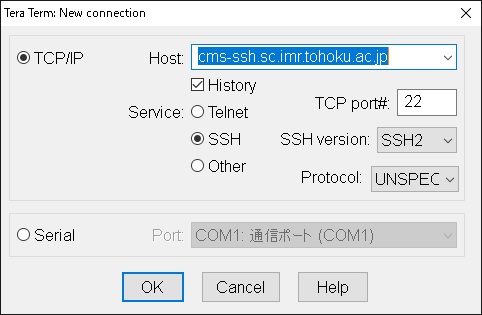
1.5.3. Input passphrase¶
Input ID for super computing system into “User name” (ex:user01), and input passphrase for private key into “Passphrase”. Further more, select “Use RSA/DSA/ECDSA/ED25519 key to log in”, and Specify the location to save the private key created by the public key registration system into “Private Key file:” then press “OK”.
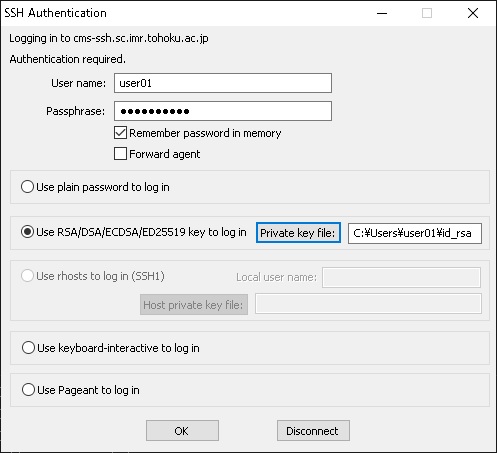
1.5.4. Login to SSH server¶
Login is succeeded when prompt is displayed. Please refer to “1.4. How to use SSH server” for available command on SSH server.