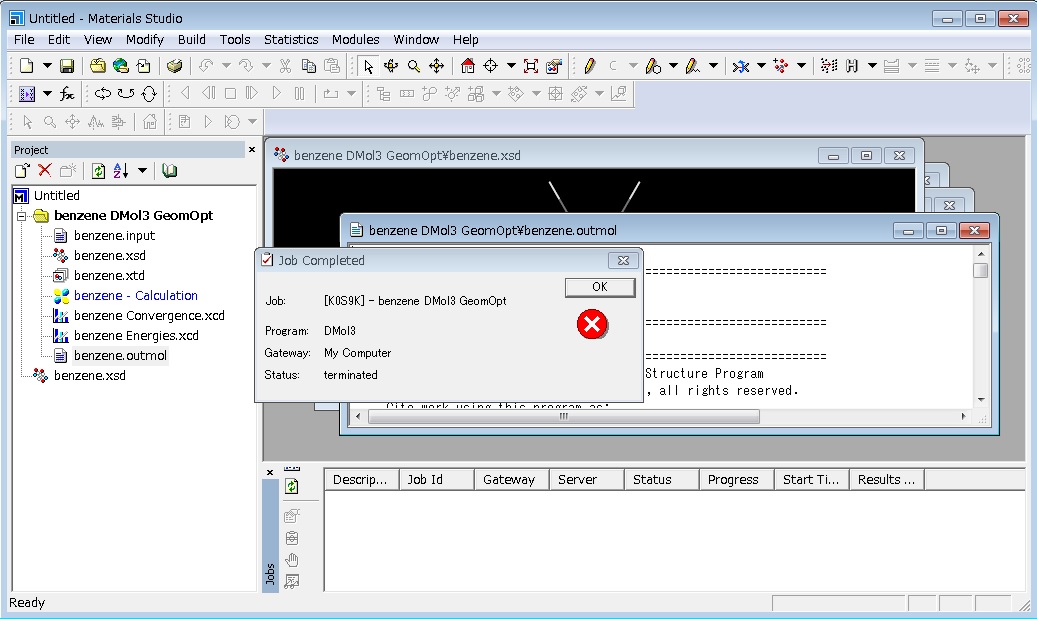5.5. Materials Studio¶
version |
module |
Execution queue |
|---|---|---|
2025 |
/work/app/MaterialsStudio/MaterialsStudio25.1 |
P_030 TP_002 MP_001 CP_001 DP_002 S_001 CS_001 |
Please contact us if you want to use it on your PC. The following modules are available.
module |
licenses |
Functions |
|---|---|---|
Visualizer |
8 |
Construct structural models, creating and showing of input files for a simulation, calculation results, graphs, tables, etc. |
CASTEP_Interface |
2 |
Create input files for CASTEP execution, and analyze the result. |
CASTEP |
16 |
Simulate the wide range physical properties in ceramics, a semiconductor, the solid in the substance domain of science containing metal, an interface, and the surface. |
DMol3_Interface |
2 |
Create input files for DMol3 execution, and analyze the result. |
DMol3-Solid_State |
16 |
Predict physical properties in high reliability and at high speed by the ability of high precision computation based on quantum mechanics. |
Forcite Plus |
3 |
Predict a structure and molecule relations, an understanding of an intermolecular interaction, and the character of a solid, a liquid, and gas. |
DFTB+ |
1 |
An improved implementation of the Density Functional based Tight Binding (DFTB) quantum simulation method for the study of electronic properties of materials and offers unique capabilities to study and understand systems containing hundreds of atoms. |
Sorption |
1 |
Predict fundamental properties, such as sorption isotherms (or loading curves) and Henry’s constants needed for investigating separations phenomena. |
FlexTS |
1 |
Search for the position of a stationary point on the potential energy surface. |
5.5.1. Setting for Client PC’s hosts file¶
Append the following to the C:\Windows\System32\drivers\etc\hosts file of the client PC that connects to the license server and gateway server. Please adapt the drive as necessary to fit your environment.
127.0.0.1 cmsnet.sc.imr.tohoku.ac.jp
5.5.2. SSH port forwarding to the license server and gateway server.¶
After adding the settings to ssh_config as mentioned here , execute the following commands to forward communication from localhost ports to the license server and gateway server of the supercomputing system.
ssh ms.sc.imr.tohoku.ac.jp
5.5.3. How to set License server¶
Select [BIOVIA] - [License Administrator] from the start menu. Select [License Server]-[Connections] and push [Set] or[Edit].

Set [Host name] to “ localhost” and [Port] to” 1715”, push [OK].
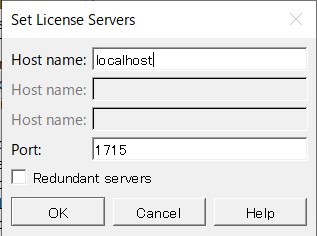
[Server Status] will be displayed as “Started”.
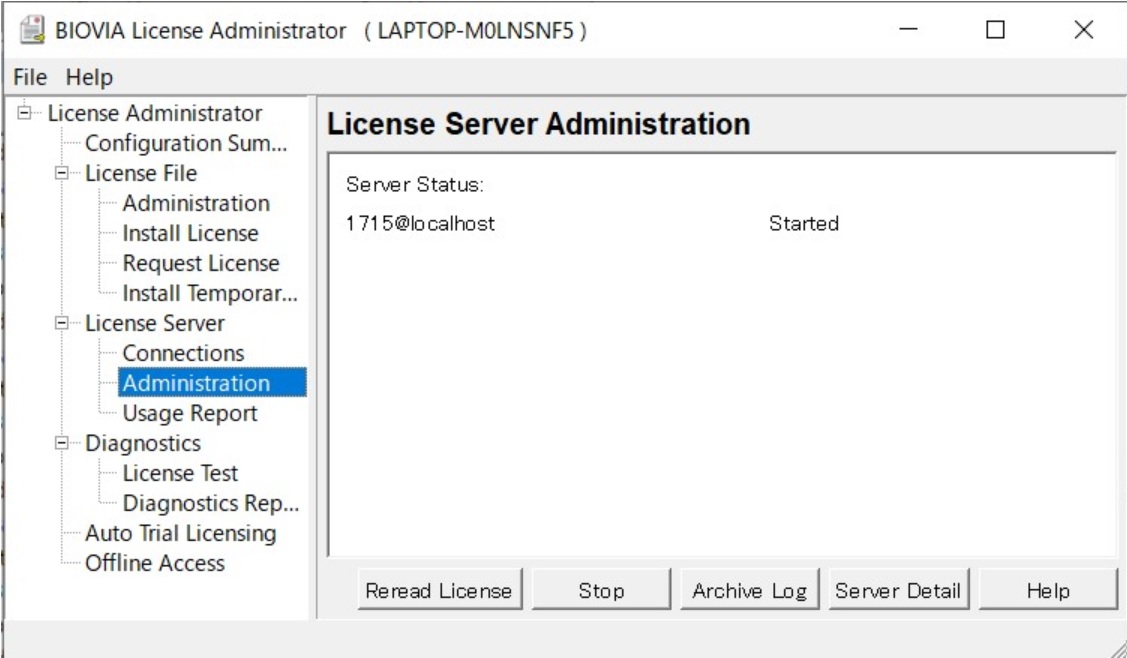
5.5.4. How to set Gateway¶
Select [BIOVIA] -[Server Console] from the start menu.
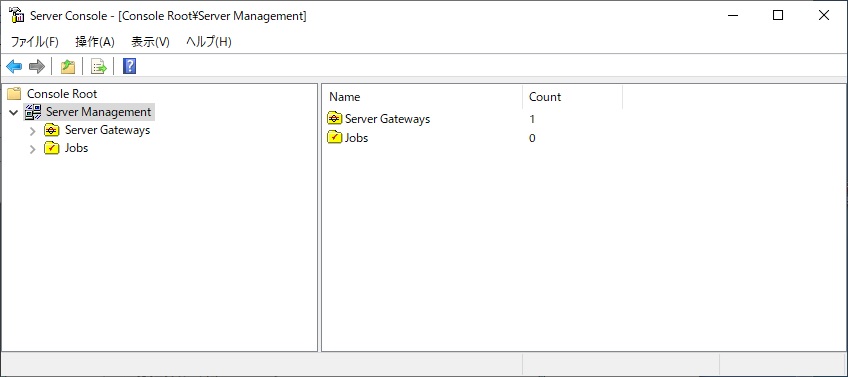
Right click [Server Gateways] and create [Server Gateway].

Enter ‘localhost’ as the URL and ‘28888’ or below as the Port Number.
version |
Port Number |
|---|---|
2025 |
28888 |
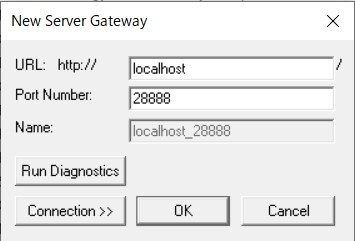
Confirm that it has been added to the Server Gateway.
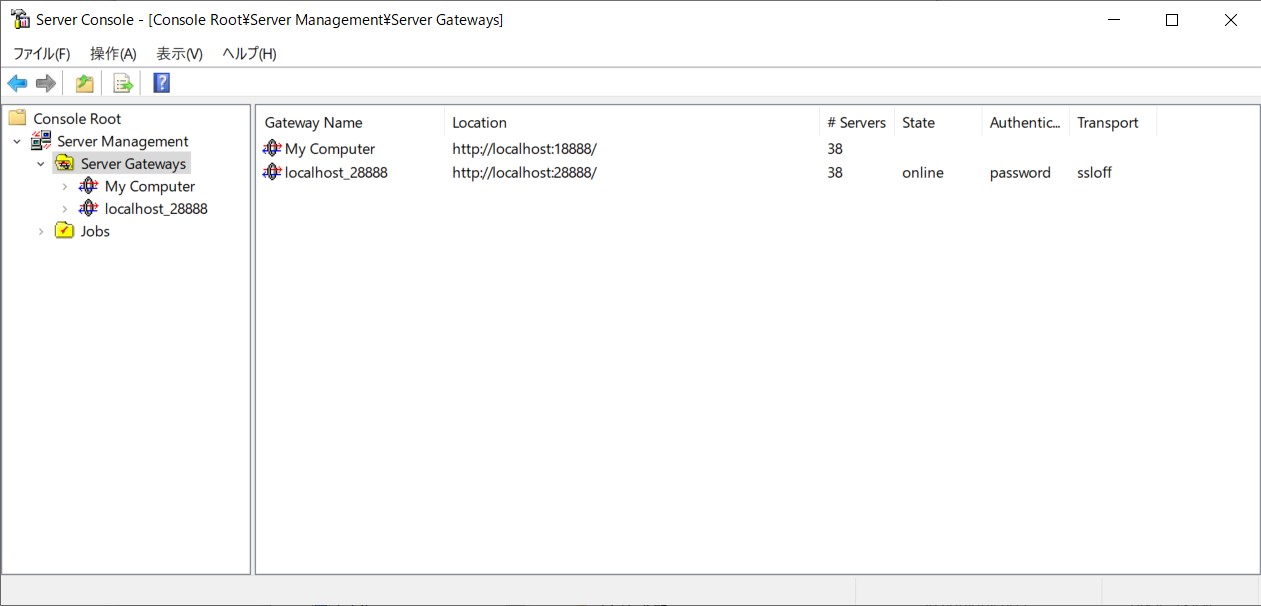
5.5.5. How to execute¶
Select [BIOVIA] -Materials Studio from the start menu.
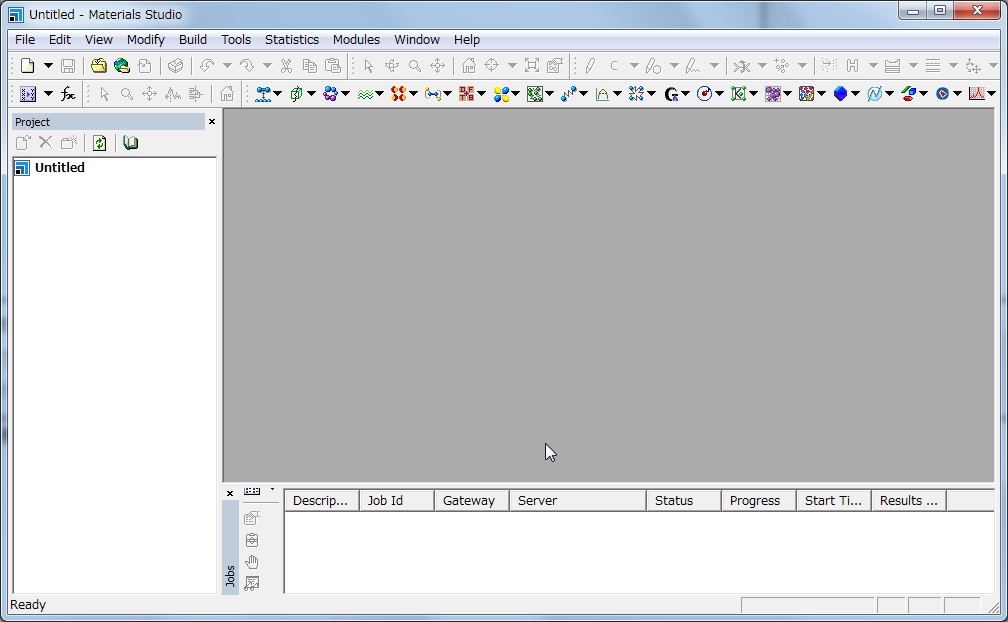
The followings are examples of CASTEP,DMol3, DFTB+ and FlexTS.
5.5.6. How to execute CASTEP¶
This is an example of Si.
1.Construction of a Model
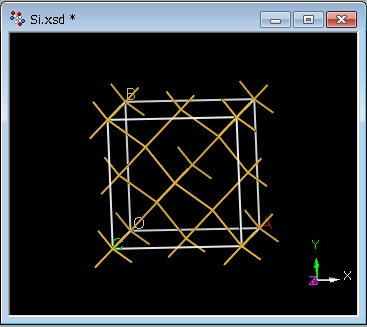
2.Setting Parameters
Select [Modules]-[CASTEP]-[Calculation] from the menu bar, and set parameters
3.Submit Job
【In the case of submitting job from Materials Studio】
Select a machine you use on [Job Control] tab.
Gateway location |
Machine |
|---|---|
localhost_28888 |
Large-scale Parallel Computing Server(Materials Studio 2025) |
【In the case of submitting job from command line】
Select [Files]-[Save Files] in the [CASTEP Calculation] dialog to create input files. Since a job is submitted in the /work area, transfer them to the working directory in the super computing system.
・ *.params
・ *.cell
The *.cell is a hidden file.
Use text transfer mode to transfer these files, and don’t include space and parentheses as a part of the filenames.
Next, copy the script to the execution directory with the following command.
・Materials Studio 2025
$ cp /work/app/MaterialsStudio/MaterialsStudio25.1/etc/CASTEP/bin/RunCASTEP.sh ./
Make a script file
#!/bin/sh
#PBS -l select=1
#PBS -l castep=round up MPI tasks / 56
#PBS -q C_002
#PBS -N castep
cd $PBS_O_WORKDIR
./RunCASTEP.sh -np MPI tasks Si
・Example
#!/bin/sh
#PBS -l select=1
#PBS -l castep=2 ※ 60/56 =1.07・・・ → 2
#PBS -q P_030
#PBS -N castep
cd $PBS_O_WORKDIR
./RunCASTEP.sh -np 60 Si
Attention
Option -l castep is mandatory.
The argument after MPI tasks is an input file name without extension. ex) Si.param/Si.cell -> Si
4.Confirming Result
Copy output files to your PC. Use text transfer mode if its format is text. Use binary transfer mode if not. Select [Modules]-[CASTEP]-[Analysis] from the menu bar.
Density of States
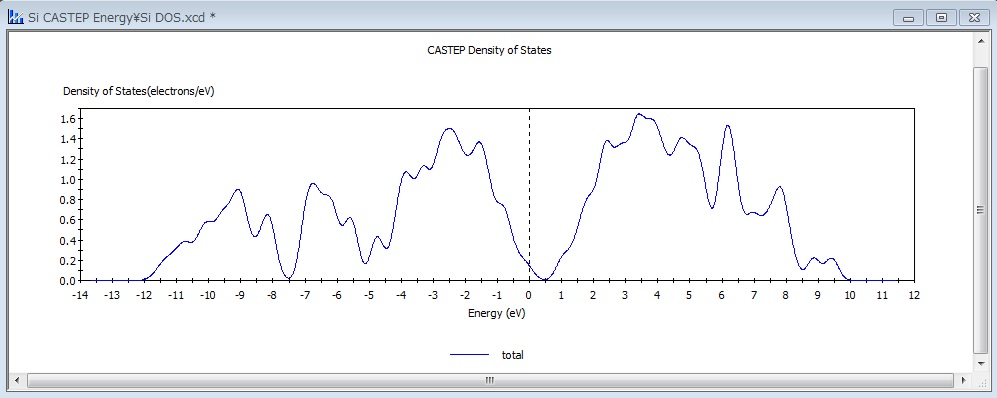
5.5.7. How to execute DMol3¶
This is the example of benzene.
1.Construction of a Model
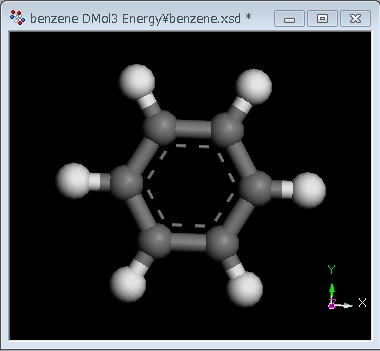
2.Setting Parameters
Select [Modules]-[DMol3]-[Calculation] from the menu bar, and set parameters.
3.Submit Job
【 The case of submitting job from Materials Studio 】
Select a machine you use on [Job Control] tab.
Gateway location |
Machine |
|---|---|
localhost_28888 |
Large-scale Parallel Computing Server(Materials Studio 2025) |
【The case of submitting job from command line】
Select [Files]-[Save Files] in the [DMol3 Calculation] dialog to create input files. Since a job is submitted in the /work area, transfer them to the working directory in the super computing system.
・ *.input
・ *.car
The *.car is a hidden file.
Use text transfer mode to transfer these files, and don’t include space and parentheses as a part of the filenames.
Copy a script file to the current directory.
・Materials Studio 2025
$ cp /work/app/MaterialsStudio/MaterialsStudio25.1/etc/DMol3/bin/RunDMol3.sh ./
Make a script file
#!/bin/sh
#PBS -l select=1
#PBS -l dmol3= roundup MPI tasks / 56
#PBS -q P_030
#PBS -N dmol3
cd $PBS_O_WORKDIR
./RunDMol3.sh -np MPI tasks benzene
・Example
#!/bin/sh
#PBS -l select=1
#PBS -l dmol3=2 ※ 64/56 =1.142・・・ →2
#PBS -q P_030
#PBS -N dmol3
cd $PBS_O_WORKDIR
./RunDMol3.sh -np 64 benzene
Attention
Option -l dmol3 is mandatory.
The argument after MPI tasks is an input file name without extension.
ex) Si.param/Si.cell -> Si
4.Confirming Result
Copy output files to your PC.
Use text transfer mode if its format is text. Use binary transfer mode if not.
Select [Modules]-[DMol3]-[Analysis] from the menu bar.
Orbitals (HOMO:Right、LUMO:Left)
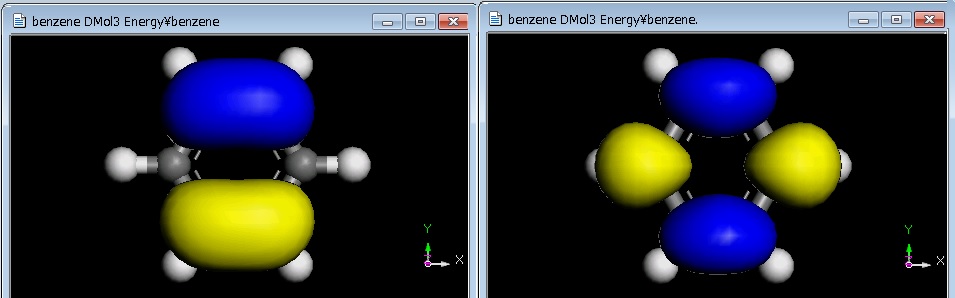
5.5.8. How to execute DFTB+¶
This is an example of SWNT.
1.Construction of a Model
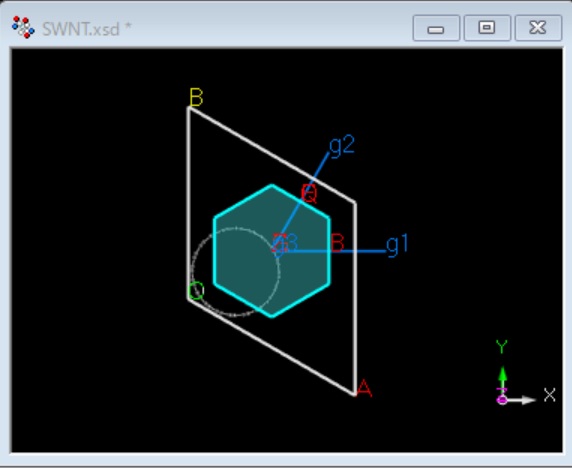
2.Setting Parameters
Select [Modules]-[DFTB+]-[Calculation] from the menu bar, and set parameters.
3.Create a Perl script file
Right-click on the directory of input file in the project window, and select [New]-[Perl Script Document]. The following perl script will be generated.
#perl!
use strict;
use Getopt::Long;
use MaterialsScript qw(:all);
Add the following line to the last line.
my $doc = $Documents{“input file”};
Click [Copy Script] next to [Run] button in the DFTB+ Calculation window and add it to the last line of the perl script.
The following is a final perl script.
#perl!
use strict;
use Getopt::Long;
use MaterialsScript qw(:all);
my $doc = $Documents{“SWNT.xsd”};
my $results = Modules->DFTB->GeometryOptimization->Run($doc, Settings(
OptimizeCell => ‘Yes’,
SKFLibrary => ‘CHNO’,
CalculatiBandStructure => ‘DispersionAndDos’));
4.Submit Job
You have to submit job from command line. Please note that you cannot submit job through Materials Studio. Since a job is submitted in the /work area, transfer them to the working directory in the supercomputing system.
・ *.pl
・ *.xsd
Use text transfer mode to transfer these files, and don’t include space and parentheses as a part of the filenames.
Copy a script file to the current directory.
・Materials Studio 2025
$ cp /work/app/MaterialsStudio/MaterialsStudio25.1/etc/Scripting/bin/RunMatScript.sh ./
Make a script file.
#!/bin/sh
#PBS -l select=1
#PBS -l dftb=1
#PBS -q P_030
#PBS -N dftb
cd $PBS_O_WORKDIR
./RunMatScript.sh -np MPI tasks SWNT
・Example
#!/bin/sh
#PBS -l select=1
#PBS -l dftb=1
#PBS -q P_030
#PBS -N dftb
cd $PBS_O_WORKDIR
./RunMatScript.sh -np 56 SWNT
Attention
Option -l dftb is mandatory.
The argument after MPI tasks is an input file name without extension. ex) SWNT.xsd/SWNT.pl -> SWNT
5.Confirming Result
Copy output files to your PC. Use text transfer mode if its format is text. Use binary transfer mode if not. Select [Modules]-[DFTB+]-[Analysis] from the menu bar.
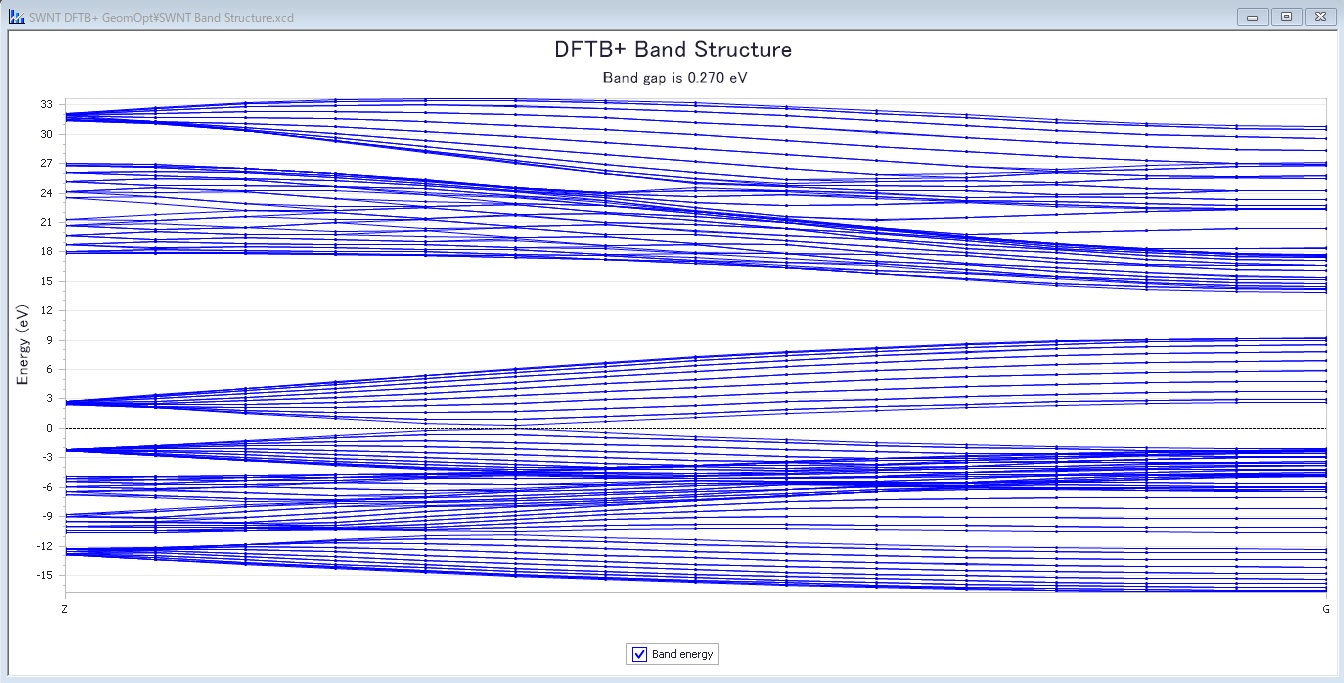
5.5.9. How to execute FlexTS¶
This is an example of naphthalocyanine.
1.Construction of a Model
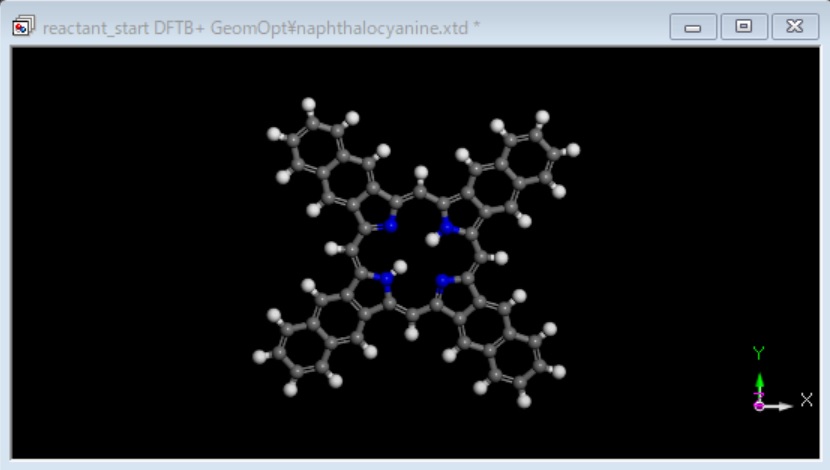
2.Create a Perl script file
Right-click on the directory of input file in the project window, and select [New]-[Perl Script Document]. The following perl script will be generated.
#perl!
use strict;
use Getopt::Long;
use MaterialsScript qw(:all);
Add the following line to the last line.
my $doc = $Documents{“input file”};
The following is a perl script.
#perl!
use strict;
use Getopt::Long;
use MaterialsScript qw(:all);
my $doc = $Documents{“input file”};
3.Setting Parameters
FlexTS is available with [Minimum Energy Path] task with DFTB+ and DMol3 module.
・Using DMol3 module
Select [Modules]-[DMol3]-[Calculation] from the menu bar, and select [Minimum Energy Path] task. Set the parameters.
・Using DFTB+ module
Select [Modules]-[DFTB+]-[Calculation] from the menu bar, and select [Minimum Energy Path] task. Set the parameters.
4.Create a Perl script file
Click [Copy Script] next to [Run] button in the Calculation window and add it to the last line of the perl script. The following is a final perl script.
・Example DMol3
#perl!
use strict;
use Getopt::Long;
use MaterialsScript qw(:all);
my $doc = $Documents{“reactor-product.xsd”};
my $results = Modules->DMol3->MinimumEnergyPath->Run($doc, Settings(Quality => ‘Medium’));
・Example DFTB+
#perl!
use strict;
use Getopt::Long;
use MaterialsScript qw(:all);
my $doc = $Documents{“reactor-product.xtd”};
my $results = Modules->DFTB+->MinimumEnergyPath->Run($doc, Settings(
Quality => ‘Fine’,
MEPRunMode => ‘TS Path’,
MEPCompareEnergiesOnly => ‘Yes’,
Charge => ‘2’,
UseDC => ‘Yes’,
SpinUnrestricted => ‘Yes’,
UseSmearing => ‘No’));
5.Submit Job
You have to submit job from command line. Please note that you cannot submit job through Materials Studio. Since a job is submitted in the /work area, transfer them to the working directory in the supercomputing system.
・ *.pl
・ *.xsd / *.xtd
・ *.arc (using DFTB+)
The *.arc is a hidden file. Use text transfer mode to transfer these files, and don’t include space and parentheses as a part of the filenames.
Copy a script file to the current directory.
・Materials Studio 2025
$ cp /work/app/MaterialsStudio/MaterialsStudio25.1/etc/Scripting/bin/RunMatScript.sh ./
Make a script file.
・Example DMol3
#!/bin/sh
#PBS -l select=1
#PBS -l dmol3= round up MPI tasks / 56
#PBS -l flexts=1
#PBS -q P_030
cd $PBS_O_WORKDIR
./RunMatScript.sh -np MPI tasks reactor-product
・Example
#!/bin/sh
#PBS -l select=1
#PBS -l dmol3=2
#PBS -l flexts=1
#PBS -q P_030
./RunMatScript.sh -np 112 reactor-product
Attention
Option -l dmol3 and -l flexts are mandatory.
The argument after MPI tasks is an input file name without extension. .ex) reactor-product.xsd/ reactor-product.pl -> reactor-product
・Example
#!/bin/sh
#PBS -l select=1
#PBS -l dmol3=2
#PBS -l flexts=1
#PBS -q P_030
cd $PBS_O_WORKDIR
/RunMatScript.sh -np 112 reactor-product
Attention
Option -l dmol3 and -l flexts are mandatory.
The argument after MPI tasks is an input file name without extension. .ex) reactor-product.xsd/ reactor-product.pl -> reactor-product
・Example DFTB+
#PBS -l select=1
#PBS -l dftb=1
#PBS -l flexts=1
#PBS -q P_030
cd $PBS_O_WORKDIR
./RunMatScript.sh -np MPI tasks reactor-product
・Example
#!/bin/sh
#PBS -l select=1
#PBS -l dftb=1
#PBS -l flexts=1
#PBS -q P_030
cd $PBS_O_WORKDIR
/RunMatScript.sh -np 112 reactor-product
Attention
Option -l dftb and -l flexts are mandatory.
The argument after MPI tasks is an input file name without extension. .ex) reactor-product.xtd/ reactor-product.pl -> reactor-product
6.Confirming Result
Copy output files to your PC. Use text transfer mode if its format is text. Use binary transfer mode if not.
Connected Path
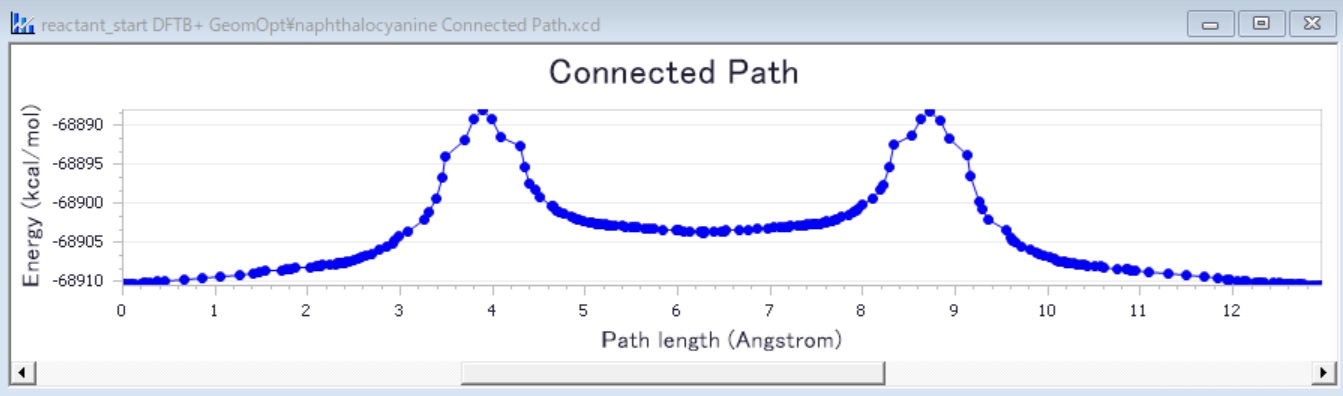
5.5.10. Confirming Job Status¶
【The case of submitting job from Materials Studio】
See [Jobs] pane at the lower right of the screen on Materials Studio.
【The case of submitting job from command line】
The information display command, including the job status, is the same as that of a supercomputer. For detail, please refer to 3.5.2. Display job information .
5.5.11. Canceling Job¶
【The case of submitting job from Materials Studio】
Right-click [Jobs] pane on Materials Studio, and select [Actions]-[Stop] from the pull-down menu.
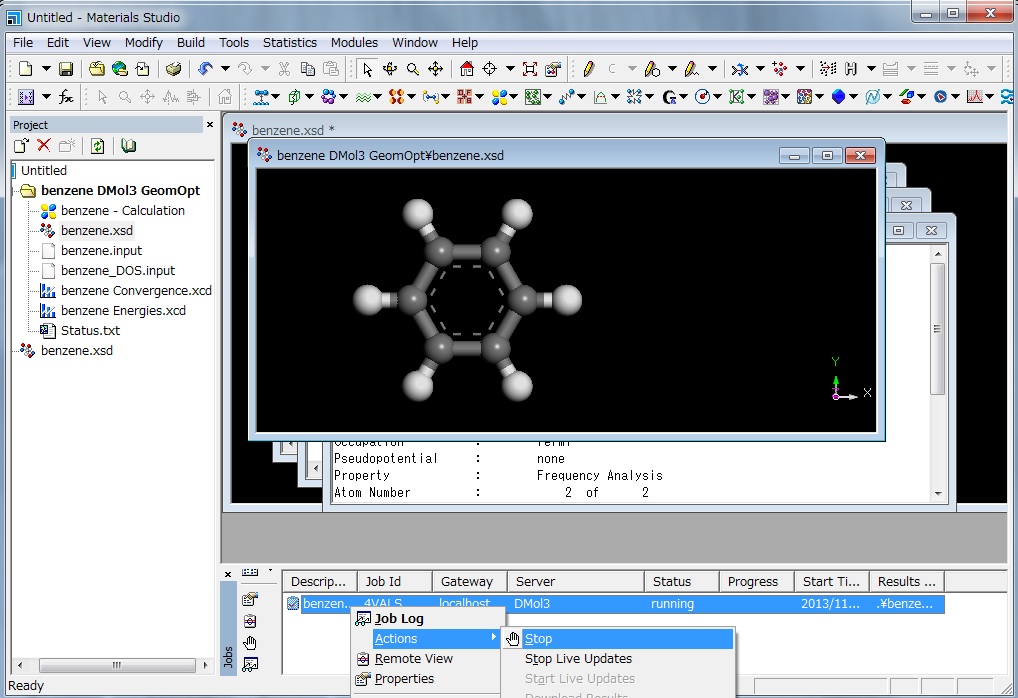
[JobStatus] changes to “terminated” after a while, and your job stops with the following pop-up. The Job Completed popup will eventually launch.