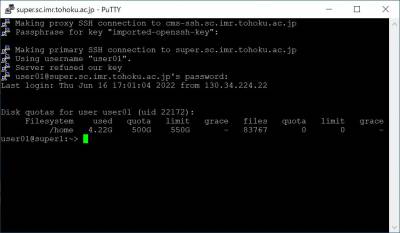How to login using PuTTY
This page explains how to login to the supercomputing system using PuTTY.
Prerequisites
If you have not complete SSH key registration, please complete it before reading this page.
Steps
Transform secret key format
Before using PuTTY, you have to transform the secret key file from into PuTTY format.
Read this page and transform your secret key.
Logging in using PuTTY
First, let's login to cms-ssh. Launch PuTTY, and input as follows.
Host Name: cms-ssh.sc.imr.tohoku.ac.jp
Port: 22
Connection type: SSH
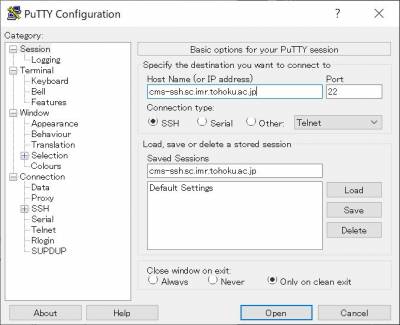
In Connection→Data category, input your user ID in Auto-login username.
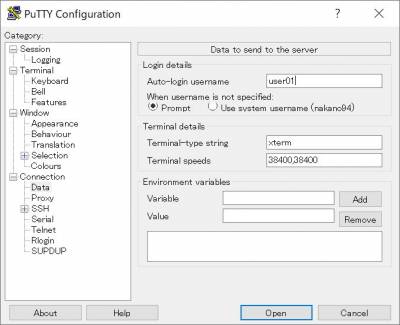
In Connection→SSH→Auth category, click “Browse…” and specify the path to your secret key.
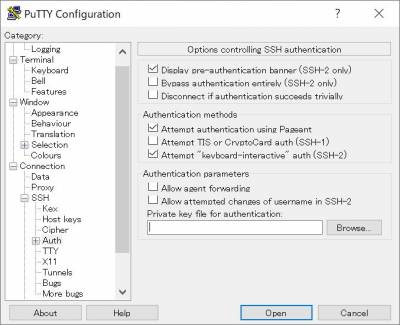
Go back to Session category.
Let's save this settings. Input the name you prefer in “Saved Sessions” box, and click “Save”.
If you would like to call the setting, select the setting and click “Load”.
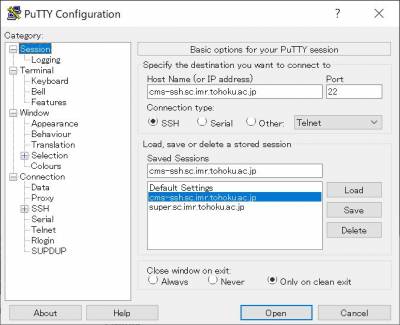
Click “Open” and the terminal will open. At the first login you will see the alert like below, then click “Accept”.
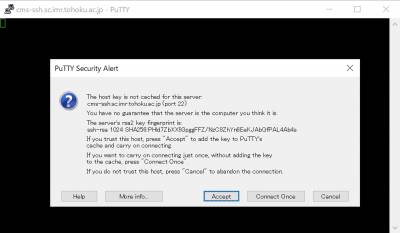
Input the passphrase of your secret key after “passphrase for key “imported-openssh-key”: “
If the login is successful, you will see the prompt like below.
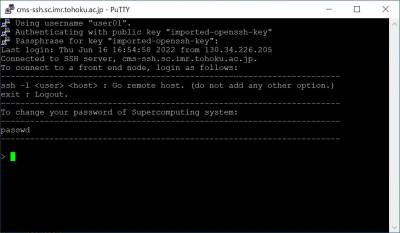
Next, let's login to supercomputer.
Input “ssh super.sc.imr.tohoku.ac.jp” and press Enter, then input the password.
If the login is successful, you will see the prompt like below.
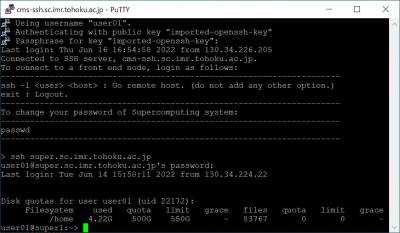
SSH proxy setting
It is convenient to setting PuTTY so that it automatically proxies cms-ssh when you login to super.
First, Load the settings you saved the steps above.
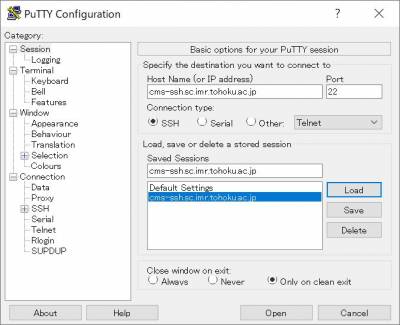
In Connection→Proxy category, set as follows.
Proxy type: SSH
Proxy hostname: cms-ssh.sc.imr.tohoku.ac.jp
Port: 22
Username: User ID
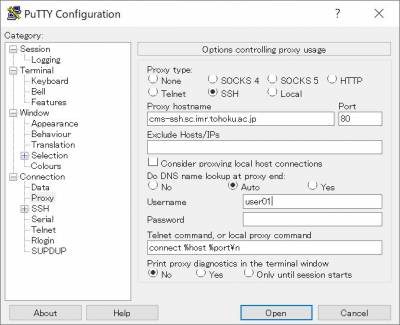
Go back to Session category.
Change Host Name as super.sc.imr.tohoku.ac.jp .
Input the name you prefer in “Saved Sessions” box, and click “Save”.
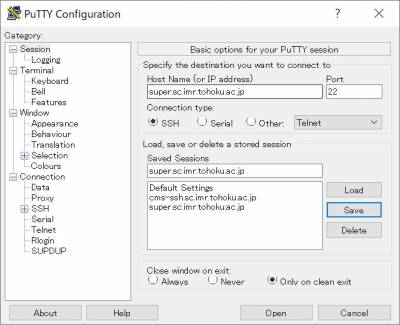
Click “Open” and the terminal will open. At the first login you will see the alert like below, then click “Accept”.
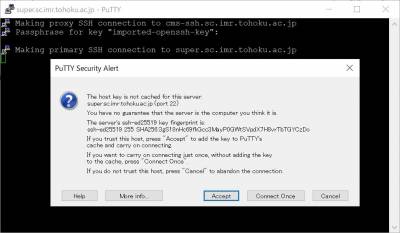
You will see the message “Server refused our key” but no problem.
Input the password and you will be able to login to super.